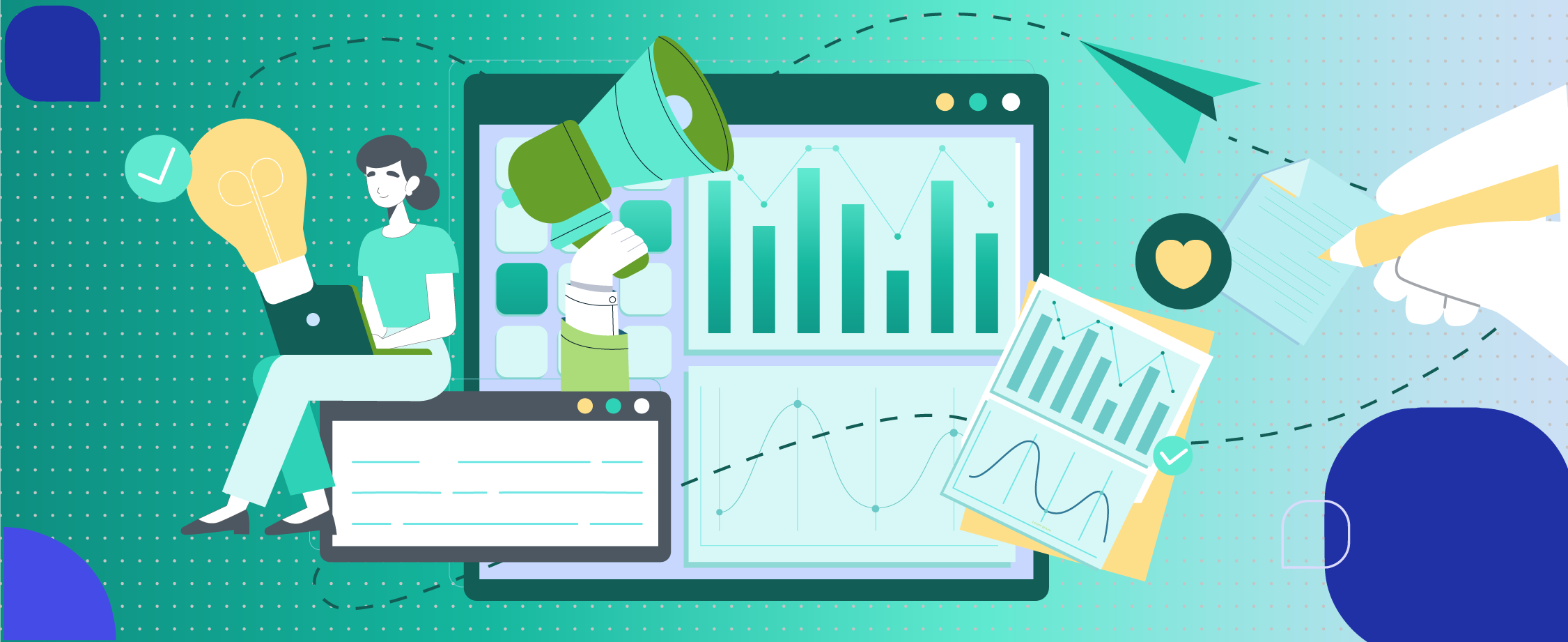Why SaaS companies often neglect Facebook Ads
Published on
November 28, 2023
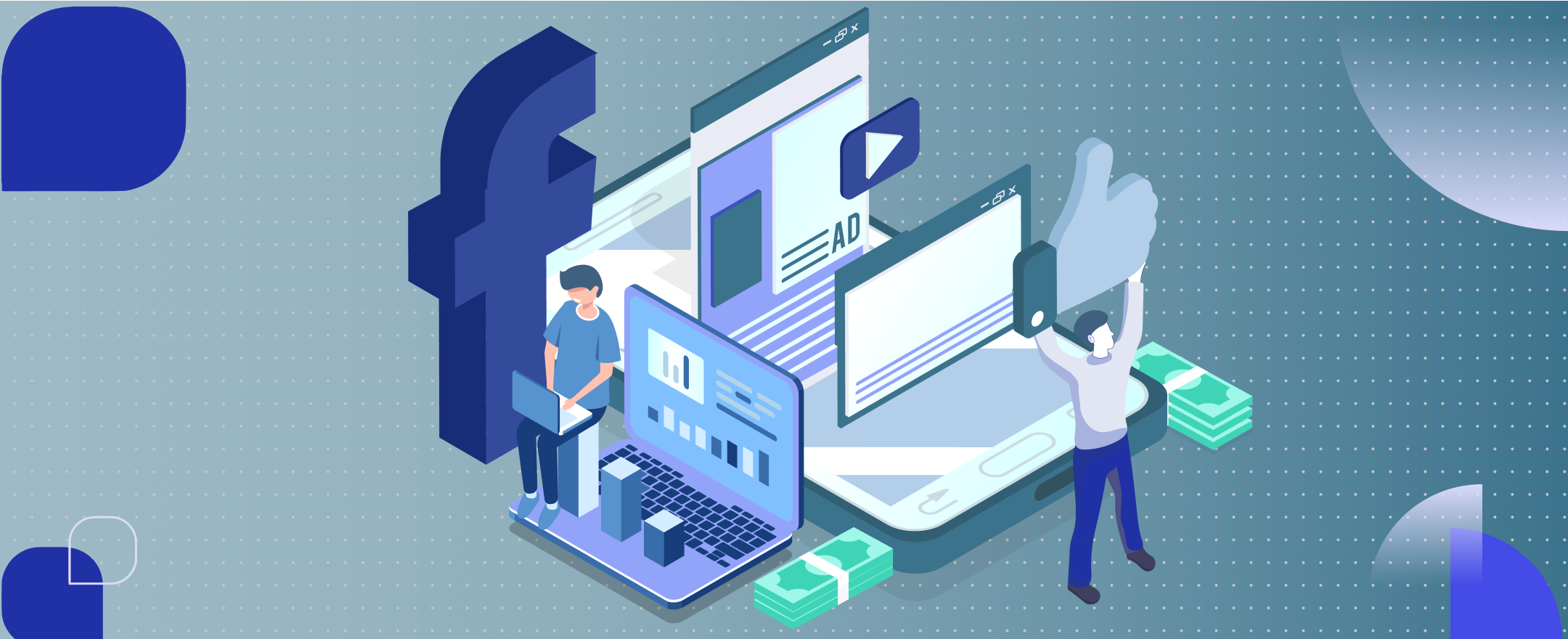

If you want my team to help with your SEO & Content, click here.

If you want my team to help with your eCommerce SEO campaigns, click here.
Facebook is not normally the go-to place for B2B SaaS companies.
When it comes to paid advertising, LinkedIn and Google ads just make more sense for your target audience.
Facebook is just filled with boomers ranting about politics, right?
I’m here to tell you not to hit snooze on Facebook just yet.
While it’s definitely not useful for every SaaS, Facebook still has much to offer thanks to its huge reach (that’s right—turns out it’s not JUST boomers) and also its incredible targeting power.
The proof is in the pudding: many SaaS companies out there have run successful advertising campaigns on Facebook.
And maybe your SaaS can too.
Let me explain.
Why SaaS Companies Often Neglect Facebook Ads
Facebook has been one of the most popular pay-per-click platforms for well over a decade. So why are SaaS companies shunning the social media giant?
Here, we’ll take a look at some of the popular beliefs about Facebook advertising. Read on to understand the nuances, and find out if your SaaS could actually be missing out on a golden opportunity.
#1 Facebook Users Are The Wrong Audience for SaaS
LinkedIn is the platform for work. Facebook is for keeping up with friends and family.
There are few people who would argue with this basic idea.
As a SaaS company, you’re looking to target decision-makers at a company or business owners themselves.
But this doesn’t make the choice of where to advertise for your SaaS cut and dry.
There’s still a ton of people on Facebook. In 2023, Facebook reached over 3 billion users, and it’s the most-used social platform in the world.
So, your target customers are more than likely hanging out on Facebook. Even if they aren’t there for work purposes, it’s still a surefire way to reach them.
And it turns out, Facebook is used more than you might think for actual work research too.
Surprisingly, GWI’s April 2023 study looked at B2B decision makers’ use of social platforms.
They found that Facebook ranked second after YouTube as one of the most used social platforms for B2B purchase research.
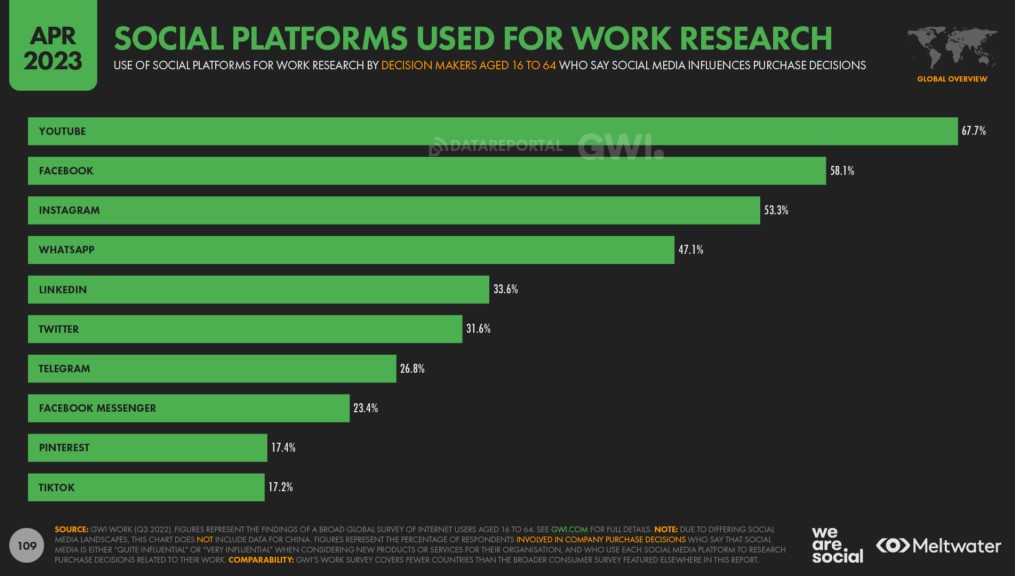
In addition to reaching your audience, Facebook advertising also has a lot going for it when we look at the cost.
Its median Cost Per Click comes in at $0.51. In comparison, LinkedIn’s median Cost Per Click is significantly higher at $5.61.
The high-reach and low-cost nature of Facebook ads makes it a strong option for SaaS businesses especially focused on increasing brand awareness.
This HubSpot article details why brand awareness is so important, and how paid social media ads can contribute to establishing it for companies.
Essentially, Facebook ads can help SaaS companies cast a wide net by allowing them to access a broad audience.
#2 The SaaS Buyer’s Cycle is Too Long For Facebook Ads to Be Effective
SaaS products have drawn out buyer cycles since products can be expensive. Users need time to do research, reflect, and compare competitors.
Imagine a Facebook user seeing a Facebook ad pop up and clicking through to immediately sign up for an expensive software subscription.
This would never happen, right?
The buyer’s journey is not linear, and this fact extends well beyond Facebook ads.
Click here if you want our explanation of why the marketing funnel is too simplistic.
People aren’t on Facebook to buy, and if you are looking for immediate sales through Facebook ads, you will end up disappointed.
Facebook ads can, however, be especially effective for SaaS companies pushing low-ticket items — think graphic design tools, password managers, or note-taking apps.
And regardless of price, companies seeking low-commitment conversions can find success on Facebook.
For example, Facebook ads can effectively attract users to take actions like signing up for a newsletter, a free trial, or a webinar.
Facebook also offers something called Lead Ads.
Choosing this type of ad means that instead of having to click through to a landing page, users are prompted to submit a form pre-populated with their information without ever leaving Facebook.
Use Facebook To Zero In On Potential Customers
We’ve established that Facebook is a platform with crazy reach. Beyond this, its other superpower is its targeting ability which will allow you to whittle down your audience based on your needs.
Let’s look at some of the ways you can reach your potential SaaS users through Facebook’s audience targeting.
Take Advantage of Facebook’s Detailed Interest Targeting
FB allows you to target users based on a variety of factors. When creating an ad set, you’ll be able to choose a certain group to show your ad to based on certain criteria like:
- Demographics (location, age, gender)
- Ads they’ve clicked
- Device usage
- Travel preferences
- Pages they engage with
- Which mobile device they use
- Speed of network connection
- Specific job titles.
In order to take advantage of detailed targeting, you’ll have to have your buyer persona fleshed out from basic demographics to lifestyle and online behavior.
Create a Lookalike Audience on Facebook for your SaaS
The Facebook Lookalike Audience is another cool way of targeting the right audience. In short, it’s a simple ad-targeting option that creates a new audience based on the characteristics of your current audience.
In this case, your existing audience, who will be the blueprint for the new one, will include people who previously interacted with your business.
This means that you can take your CRM list of customers, and use it as your source audience.
Facebook will then do the work for you and figure out potential customers who are more likely to take action on your ads by examining factors such as their:
- Interactions (Likes, Shares, Comments)
- Interests
- Previous ad actions.
This way, you can skip the hassle of having to come up with a new audience list manually.
With this strategy, you have a better idea about who’s viewing your ads. So, you can do your ad campaign targeting with laser-like precision.
Winning SaaS Facebook Ad Practices to Keep in Mind
If you’ve decided that Facebook Ads are an important part of your SaaS marketing strategy, it’s important to keep in mind some practices and strategies that will lead to the most conversions possible.
Let’s look at some of the best ways to get more bang for your Facebook marketing buck.

1. Use Strong Visuals
Facebook users are bombarded with ads, so it’s essential to make a strong impression.
Having an excellent ad design not only catches your viewer’s attention and increases their chances of taking action, but it also tells them you’re a business that delivers high-quality, and that they can trust you.
Here are some elements that are usually present in a good ad design:
Clear and Catchy Images
While Facebook has its specifications for uploading images, you should have yours too. The best images to use for Facebook ads are clear, sharp, and engaging images. No one wants to stick around to look at dull or blurry pictures.
Minimal Text
Surveys have shown that the best ads on Facebook usually have minimal text (125 characters or less). So, that’s a good rule of thumb to follow. Understandably, you want to provide viewers with information but try to keep it to a minimum.
Brand Attributes
It is usually best to stick to your colors, logo, and other brand attributes in your ads. This way, viewers who take action can find a seamless correlation between your ads, your website, and other channels. Besides, your ads represent your SaaS business, so why not use every brand attribute you can?
Compelling CTA
Finally, your Facebook ad design should always have a compelling call to action. After all, it is likely what will seal the first part of the deal for you!
2. Promote Trials and Demos
Facebook ads work well for low-friction conversions. You don’t want to go straight for the sale because this will rarely yield results as people are likely not thinking about work while browsing the platform.
For SaaS, free trials are great ways for potential customers to test out a product and discover its value before making a big commitment.
Try using Facebook ads to share your product’s free trial with the right audience.
3. Focus on Brand Awareness
Thanks to Facebook’s low-cost high-reach nature, Facebook is an excellent way to increase brand awareness.
Before customers will purchase your product, they need to know that it exists. You can leverage Facebook Ads to increase visibility and understanding of your product by sharing informative content.
For example, use Facebook ads to feature explainer videos or case studies.
4. Leverage Lead Magnets
Facebook Lead Ads makes it easier and more seamless for potential customers to leave their contact info since they don’t even have to leave Facebook to do this.
As a SaaS, you can sweeten the pot by offering lead magnets in exchange for users’ info.
Some ideas include:
- Ebooks
- Whitepapers
- Webinars
- Online courses.
Providing some sort of valuable content will entice users to start a relationship with your brand.
5. Use Social Proof to Build Trust
Expert recommendations and user reviews have a big impact on the purchase decisions of B2B decision-makers.
Use Facebook ads to promote the visibility of your product’s own recommendations and reviews.
People are more likely to click on ads if they see other people have used the advertised product and enjoyed it or found it helpful.
Compelling SaaS Facebook Ad Examples To Inspire
Many SaaS companies out there have been utilizing Facebook ads with success. Let’s take a look at a few examples to inspire your next campaigns.
SalesForce
Salesforce, a renowned CRM platform, uses Facebook ads to promote its cloud-based solutions for sales, service, marketing, and more.
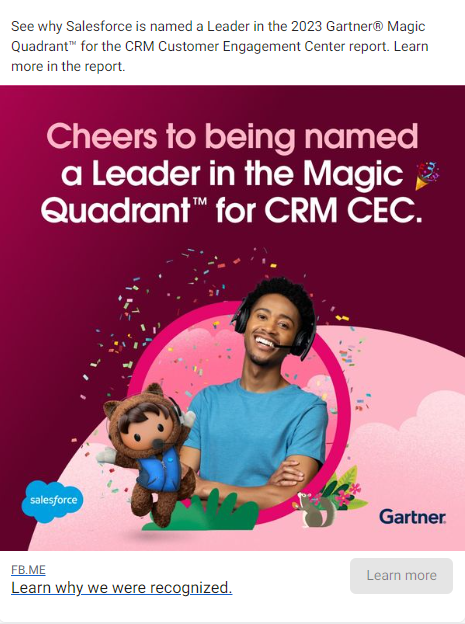
This Salesforce ad is a great example of using Facebook for brand awareness.
Sharing that they were recently named as an industry leader in the 2023 Gartner Magic Quadrant serves to build credibility and authority for their brand.
Instead of aiming to make a sale through this ad, the call to action is simply to learn more about the company.
HubSpot
HubSpot, an inbound marketing and sales platform, often features customer success stories and expert insights in its Facebook ads to demonstrate the effectiveness of its CRM, marketing, and sales tools.
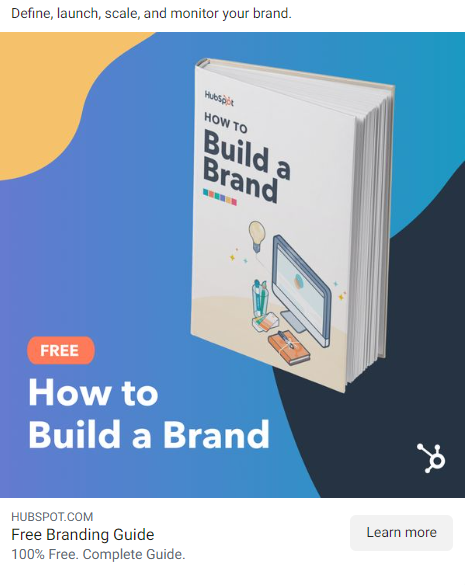
In this particular ad, we can see how they use a lead magnet.
Facebook users are prompted to click on the ad in order to receive HubSpot’s free Branding Guide where they are required to leave their contact information in order to download the content.
Mailchimp
Mailchimp, an email marketing platform, has used Facebook ads to showcase its user-friendly interface, email automation features, and the benefits of email marketing for businesses.

While many of their ads are simple and feature their product interface, they also run ads like this one featuring more unique images. These types of eye-catching visuals stand out on a crowded platform like Facebook.
Grammarly
Most people are familiar with Grammarly, the writing assistance tool. It's well-known thanks to its widespread advertising—including on Facebook.

We can see that this ad is simple and visually appealing with straightforward copy, and they use Facebook to advertise the free version of their product in hopes that customers will upgrade down the line.
This is a great tactic since “download for free” is a low-commitment action that Facebook users will be more likely to complete.
Facebook Ads for SaaS: How to Measure
Since a big perk of Facebook ads for SaaS is brand awareness, it’s not necessarily straightforward to measure the fruits of your ad campaigns.
That said, there are key metrics that can provide valuable insights into the performance of your Facebook ads.
1. Impressions
Impressions indicate the number of times people see your ads. If your objective is to enhance the brand awareness of your SaaS product, closely monitoring this metric is crucial.
Calculate your cost per thousand impressions (CPM) to understand the amount you pay for every 1000 views of an ad.
If you are running different ad sets with varying costs per impression, spending more on the one with the low cost per thousand impressions makes sense.
2. Clickthrough rate
You can understand how effectively your ads can drive people to your website or other landing pages with clicks. This is because your clickthrough rate describes how often users click on your ads after seeing them.
For this metric, you want to measure your average click-through rate (CTR) and the cost per click (CPC).
CTR = number of clicks/number of impressions
CPC = ad cost/number of clicks
Note The higher your CTR, the more engagement your ads are getting.
Also, while it varies across industries, a good CTR for Facebook ads is around 0.90%. To increase your CTR, you should create better and more engaging ads
3. Conversion rate
Conversion refers to the specific action you want your audience to take after seeing your ads, and it varies from business to business.
For SaaS, this could be signing up for a trial, subscribing to a newsletter, or making a purchase.
Nevertheless, your conversion rate measures how often users carry out your desired action.
Conversion rate = the number of conversions/number of clicks
You can also measure your cost per action by dividing the ad cost/number of conversions.
4. Return on ad spend (ROAS)
ROAS is a critical metric that indicates the revenue generated in relation to your ad spend.
To find out your ROAS, you must divide your revenue by your ad cost.
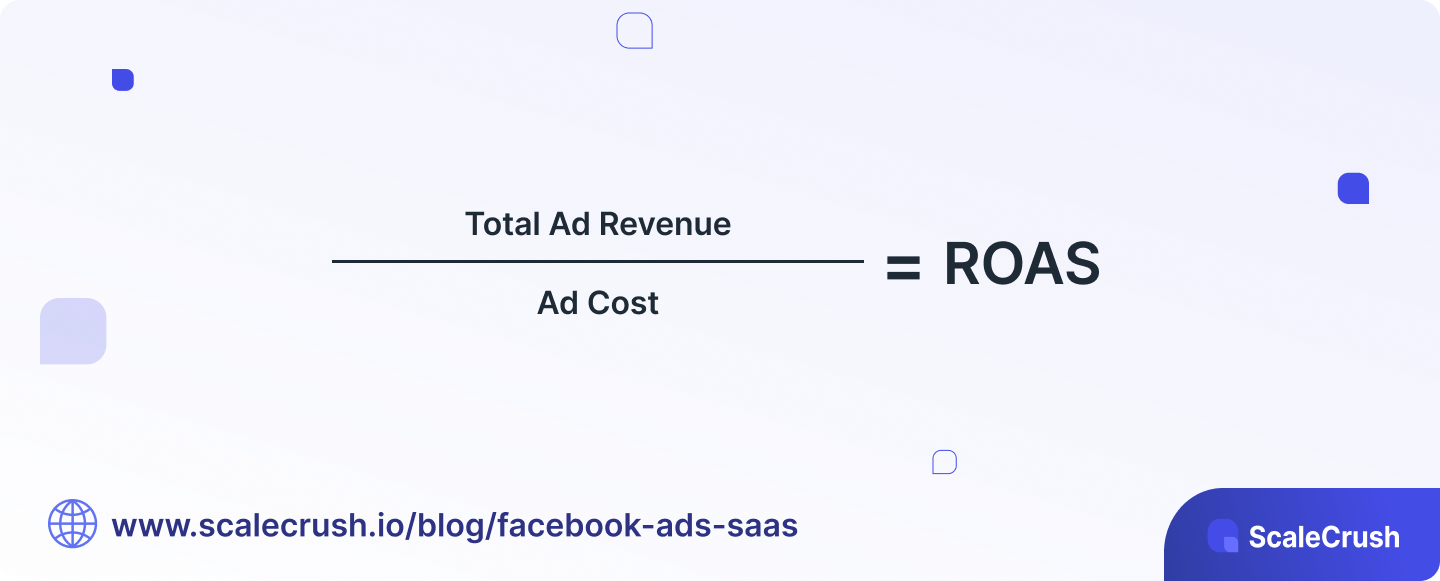
The higher your ROAS, the better, as it signifies a more efficient use of advertising resources.
Monitoring ROAS for your Facebook ads provides insights into the overall profitability and effectiveness of your campaign.
Now That You Know
For certain SaaS companies, Facebook ads can be a powerful addition to their overall marketing strategy.
It’s a great way to build brand awareness and to encourage customers to take that first step through the door.
Many SaaS companies have already run successful ad campaigns on Facebook, so what’s stopping you?
Just make sure that you use the right tactics to cut through the noise of the crowded platform.
And don’t forget that you’ll constantly need to keep testing and tweaking not only when it comes to ad imagery, copy, and CTAs, but also in terms of audience targeting.
Test, target, retarget. When it comes to Facebook ads for SaaS, persistence is key to unlocking the full potential of the platform.
More posts on
Digital Advertising
See what other great content we have in store.
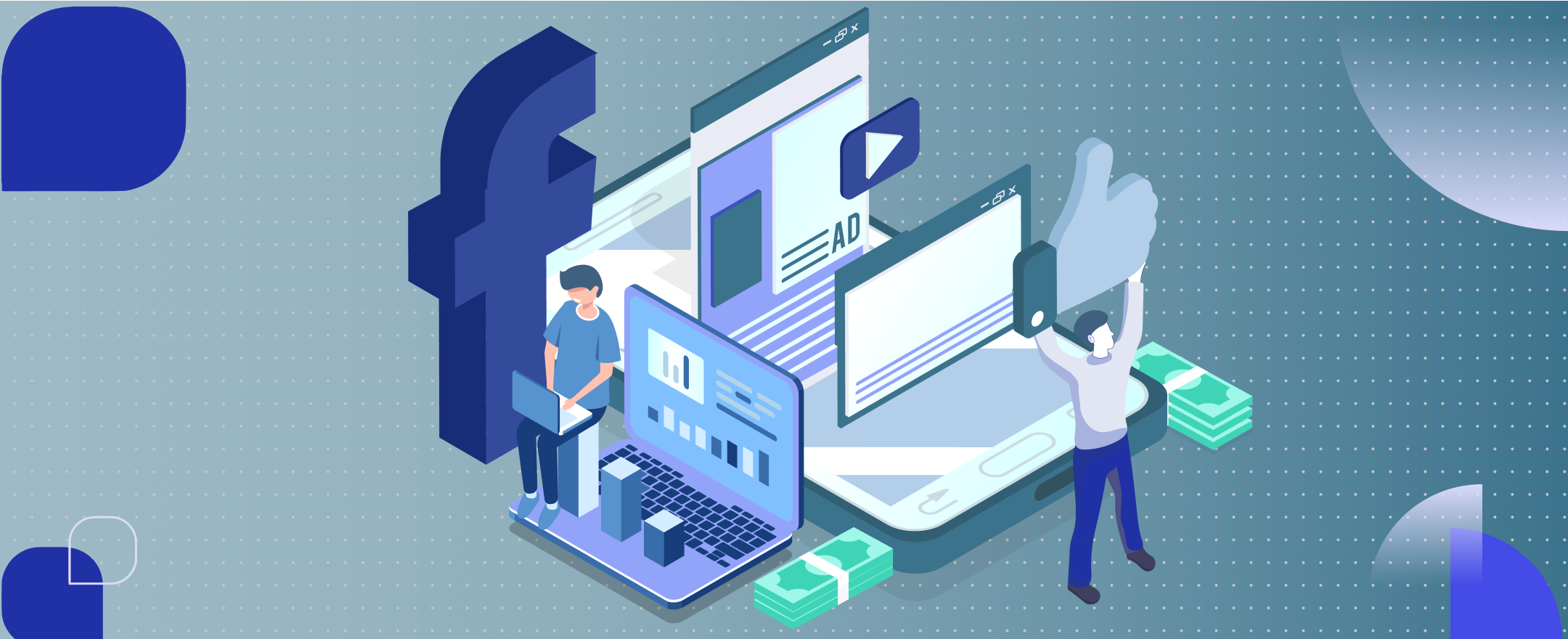
Why SaaS companies often neglect Facebook Ads